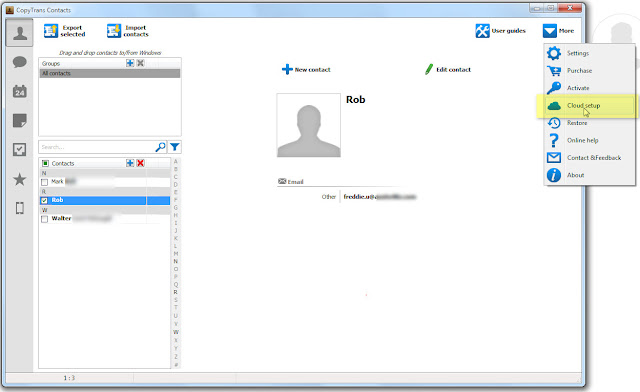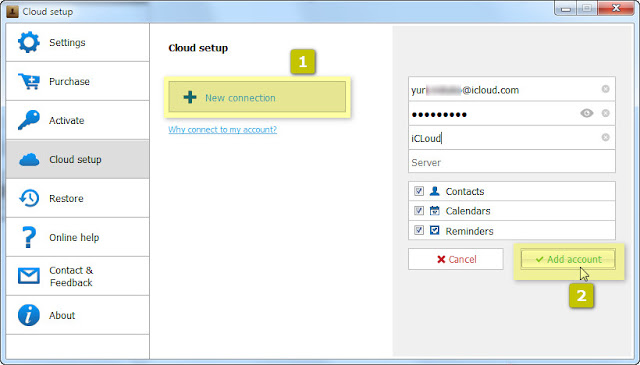Early this week, Apple announced the arrival of a new edition to the already wide-ranged iPad family. The current 4th generation of iPad will get a storage memory boost with the 128 GB iPad version launching next Tuesday, February 5th.
The new 128 iPad will come at a price premium of USD 100 on top of the current top-notch configuration, which means you can get one for USD 799 for the non-cellular version and USD 929 for the cellular version of the new iPad 128 GB.
There are already rumors that the launch of a 128 GB iPad is a forerunner of a new 5th generation of iPad to bepossibly launched in Fall .
Question remains whether Apple would also introduce a 128 GB version of its current iPhone 5 line. There are a number of heated discussions about that already; however, chances of us seeing a 128 GB iPhone 5 at this stage remain slim.