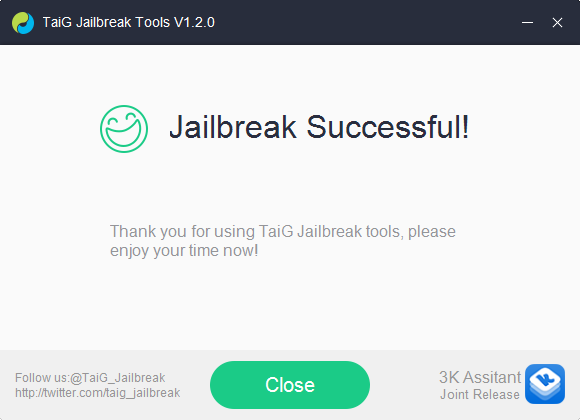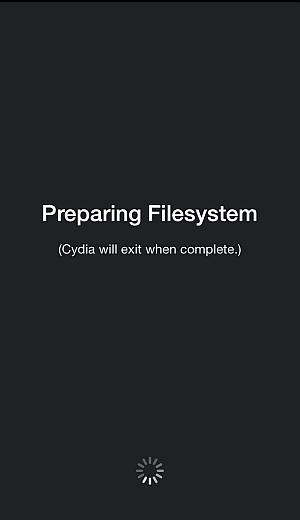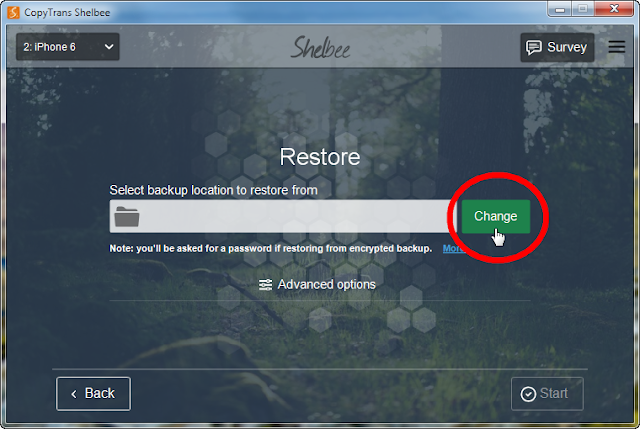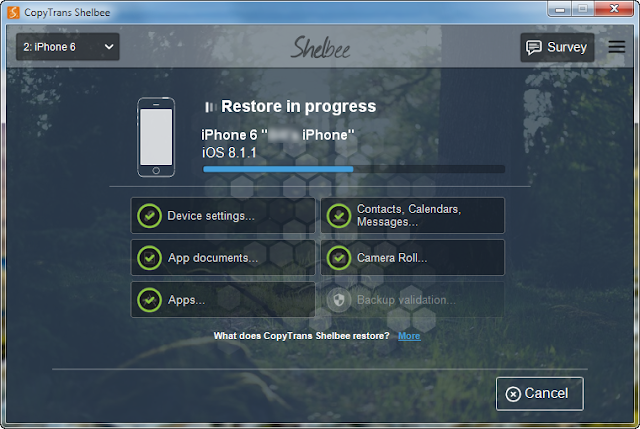In this post, I show you how easy it is to jailbreak iOS 8. It took me less than 5 minutes and works with any iPhone, iPad or iPod Touch running iOS 8.
Before jailbreaking: back up the iPhone
Jailbreaking might be a piece of cake, but it doesn't mean that the process is error-proof. Better be safe than sorry, back up your iPhone or iPad with iTunes or iCloud before jailbreaking.
If you are not a fan of iTunes or simply wish to have an extra safety net, I'd advise you to also use the free CopyTrans Shelbee to back up the iPhone. CopyTrans Shelbee works without the need for iTunes and backs up iPhone apps, app information, iOS settings, messages, contacts, calendars and Camera Roll. Download CopyTrans Shelbee from the below link:
Let's jailbreak!
1. Make sure you have the right iOS version on your iPhone by navigating to Settings > General > About and checking the "Version" line?
2. Turn off the iPhone passcode (if you have one) and your Touch ID
3. Disable Find My iPhone
4. Enable Airplane Mode
5. Download TaiG jailbreak utility
6. Run TaiG as administrator
7. Plug in the iOS device to your PC. TaiG will recognize the device.
8. Hit that "Start" button!
9. Hang on for the jailbreak to finish up
10. Jailbreak is complete. Click on the Close button.
11. Back on your iPhone screen, click on the Cydia icon
12. Let Cydia start for the first time
12. You are in!
This is how to jailbreak any iPhone, iPad, or iPod Touch running iOS 8.