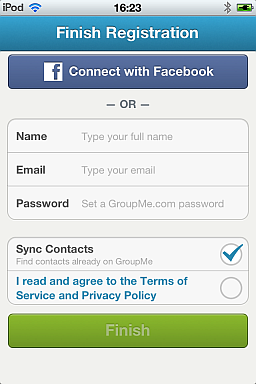One of the lesser known missing features on all iPhones is the inability to group iPhone contacts from within the default Contact app on the iPhone. This can be a nuisance to many people who like a more orderly approach than the simple alphabetical order in which they are normally arranged.
In addition iPhone contact grouping is a vital feature for quick multi-messaging – for example, when you want to announce to all your local friends that you organize a party.
There are lots of possibilities to choose from when creating iPhone contact groups. This article examines only one of the ways to do so and further provides additional useful resources on how to group iPhone contacts.
Have a look at the short video below which shows how to group iPhone contacts
Create iPhone contact groups with CopyTrans Contacts
CopyTrans Contacts is a free tool which allows you to group iPhone contacts directly on your device from within your PC. In order to create groups:
1. Download the program from here: Group iPhone contacts
2. Extract the tool from the *.zip file and run it with your iPhone connected
3. You can now create new groups for iPhone contacts by righ-clicking within the "Groups" pane and selecting "New group". Don't forget to name your groups
4. Finally, drag/drop any of your iPhone contacts listed in the "Contacts" pane to your newly created group.
5. This is it. You have now successfully created iPhone contact groups and grouped iPhone contacts. You can also edit your iPhone contact groups using the same utility
Group iPhone contacts with GroupMe
GroupMe is a free iPhone app (also available for Android). Which when installed, accesses your iPhone contact list and allows you to create groups in which to put your iPhone contacts.
If you have heard of and used other free communication apps such as WhatsApp, Viber, or even Skype, you might already be familiar with GroupMe’s format.
The difference between GroupMe and the rest is supposedly the emphasis this App puts on grouping iPhone contacts.
- Once you install GroupMe and tap on the Get Started button, you would be asked to enter and verify your phone number.
- Next, simply verify your number by entering the code you received via SMS. Note that the phone number does not necessarily need to be your current cellphone. You would however, need to have access to the cell phone whose number you enter in order to receive the verification code via SMS.
- Then, enter your personal details such as first name and email address. This is so any of your friends who is already “on” GroupMe can easily find you in the GetMe user base and connect with you.
- Now, GetMe will read your iPhone contacts and you will be ready to start creating iPhone contact groups and to import iPhone contacts in your desired groups.
Once you have your groups created and your iPhone contacts assigned to contact groups, you can begin using the power of GroupMe by connecting to multiple contacts at the same time, private chat, etc. Messaging is possible via your mobile operator service (SMS), or 3G/WiFi Internet connection.
One major drawback to GroupMe and similar iPhone contact apps is that you need to be within the actual application in order to have access to your iPhone contact groups and/or send group messages. Your default iPhone Contacts app remains unchanged and no groups get added to it.
If you would like to have actual iPhone contacts groups within your default Contacts app, you would first need to have Outlook (if you are on PC) or use Address Book (if you are on Mac). Here is a quick guide I found on how to create iPhone contact groups on your Windows PC.