This short guide shows how to export your iCloud contacts to your computer. There are a number of reasons for why you would wish to export your iCloud contacts – one of them is to keep a safe backup of your iCloud contacts on your computer.
Exporting your iCloud contacts
1. Download CopyTrans Contacts on your PC. CopyTrans Contacts helps you connect to your iCloud account and download contacts, calendars, notes and more to your computer
• http://www.copytrans.net/copytranscontacts/
2. Start the tool and connect your iPhone, iPad, or iPod touch to thePC.
3. Click on the "More" button on the top right corner of the program window and then choose "Cloud setup"
4. From the newly-opened window, click "+ New connection" then choose "iCloud"
5. Enter your iCloud credentials and then click "Add account"
6. Close the Cloud setup window and let your iCloud contacts load up in the main program window. Select all contacts by checking the box next to "Contacts" on top of the contacts list
7. Click the "Export selected" button on top
8. You now have the choice to select the location where to export the iCloud contacts. You can transfer the contacts to Outlook on the PC or to a folder on your PC, to an Android device, to an Excel document, etc. I chose the "Save your address book" option, which saves the contacts into individual vCard (.vcf) files to a selected folder on my PC.
That's all. The iCloud contacts are copied to the PC.
This is how to easily export iCloud contacts to PC. Learn more.

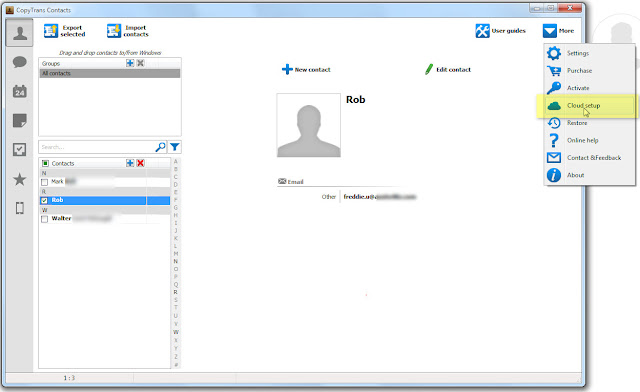

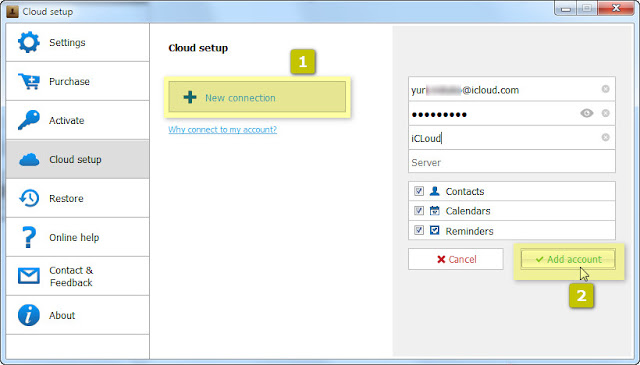




This method fails to preserve groups.
ReplyDeleteguyinsb, you can export your iPhone contacts along with contact groups via using this alternative method instead:
Deletehttp://www.copytrans.net/support/how-to-back-up-iphone-contacts/
Hello. Thanks for the very clear instructions. I used your method and successfully created a file titled, "A and M plumbing and 305 others.vcf" BUT when I open it in Outlook 2013, I only get one contact (the first one). The file size is only 130KB, so difficult to believe all 305 other contacts got exported. Any ideas?
ReplyDeleteHello ojaikristen. This is odd. You can go around this issue by using this method to export your iCloud contacts instead:
Deletehttp://www.copytrans.net/support/how-to-back-up-iphone-contacts/
For the method described in the link above to work, all you need is to have an iDevice whose contacts are synced with iCloud. Let me know how it goes.
thanks,thips for exporting contacts is quick and simple.
ReplyDeleteYou are welcome!
Deletehii., m trying ur method bt its not helping me.,when m trying to 'export contact" nothing is happening., any other suggestion.,??
ReplyDeletebrother this helps me udit rai you should change your browser settings
Deletehey thanks!
ReplyDeletei lost my iphone but my contacts are backed up on icloud. any idea how can i export them from icloud without connecting my iphone with the computer?
note:i used the icloud export as vcard method, it doesnot works.
nice information :)
ReplyDeletebest regards
thomas from computer 22
versicherung-wv.blogspot.com | versicherung-wv.de | applicate-soft.de